Overview
Every market includes a professional vendor application form with standard questions pre-configured. You can customize the form with additional questions and market-specific information to collect exactly what you need from potential vendors.Accessing the Application Form
Access your application form directly from your market’s management page:
Market Management Page - Click the 'Application Form' card to view and edit your form
Application Form Preview
When you open the application form, you’ll see a preview of what vendors will see: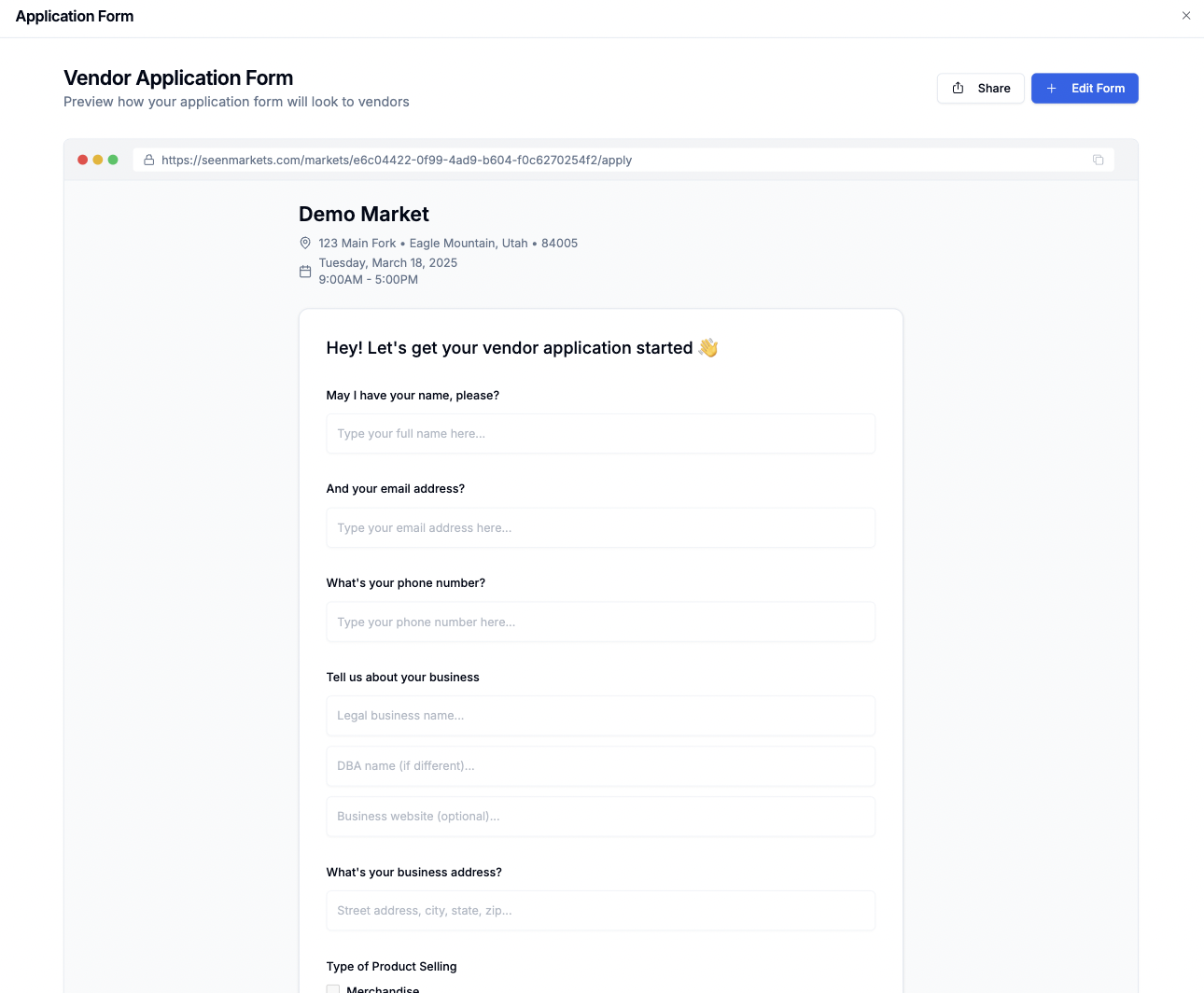
Application Form Preview
Standard questions are automatically included in every application form to
ensure you collect essential vendor information. These standard questions
cannot be removed.
Customizing Your Form
Click the “Edit Form” button to customize your application form: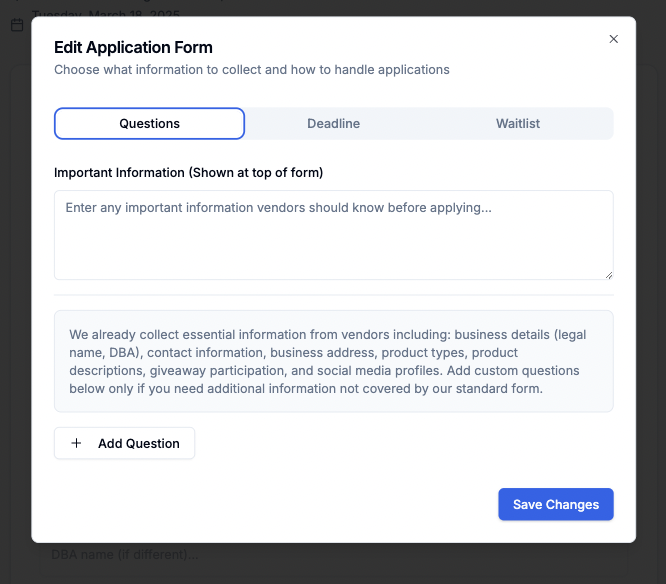
Form Editor
Adding Market Information
Use the text area at the top of the form to add important information about:- Market details
- Vendor requirements
- Application process
- Important dates
- Booth fees
- Market rules
Adding Custom Questions
Click the “Add Question” button to create additional questions. Choose from these question types:-
Text Answer
- Free-form text input
- Best for detailed responses
- Example: “Describe your products in detail”
-
Multiple Choice
- Creates checkbox options
- Add multiple options for vendors to select from
- Example: “Which booth size do you prefer?”
-
Yes/No
- Simple yes or no response
- Best for clear requirements
- Example: “Do you need electricity?”
You can mark any custom question as required to ensure vendors provide the
information you need.
Managing Applications
Setting Deadlines
Access deadline settings in the “Deadline” tab:
Application Deadline Settings
Waitlist Configuration
Manage your waitlist settings in the “Waitlist” tab: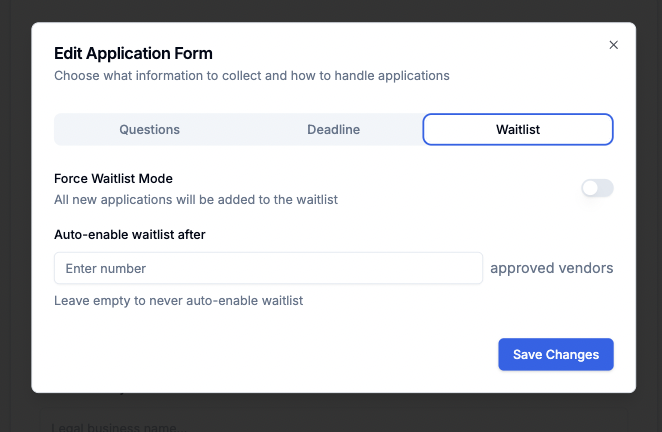
Waitlist Settings
-
Force Waitlist Mode
- Toggle to immediately waitlist all new applications
- Useful when market is full
-
Automatic Waitlist
- Set a maximum number of approved vendors
- Applications automatically go to waitlist when limit is reached
Sharing Your Application
Make your application form available to potential vendors: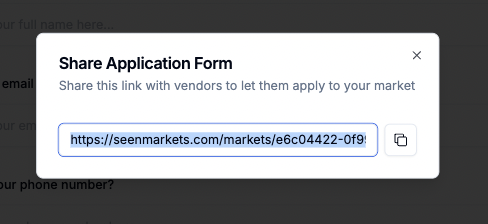
Share Application Form
- Copy the application form URL
- Share directly with vendors
- Add to your market website
- Include in promotional materials
Best Practices
Form Design
Form Design
- Keep additional information clear and concise - Group related custom questions together - Only mark questions as required if essential - Use appropriate question types for the information needed
Timeline Management
Timeline Management
- Set realistic application deadlines - Consider using waitlist mode during peak seasons - Monitor application volume against your vendor limit
Distribution Tips
Distribution Tips
- Share the form link in multiple channels - Include in vendor outreach emails - Post on your market’s social media - Add to your website’s vendor information page
Frequently Asked Questions
Can I remove standard questions?
Can I remove standard questions?
No, standard questions ensure you collect essential vendor information and
cannot be removed. You can add additional questions as needed.
What happens after the deadline?
What happens after the deadline?
The form automatically stops accepting new applications after the deadline.
You can still review and process existing applications.
How does waitlist mode work?
How does waitlist mode work?
When activated, new applications are automatically marked as waitlisted
instead of pending, either through manual toggle or when reaching your
vendor limit.
