Overview
Send important announcements and updates to all vendors in your market. Updates are delivered via email and also appear in each vendor’s portal for future reference.Sending an Update
Step 1: Access Your Markets
Navigate to your markets list by clicking “Markets” in the main navigation.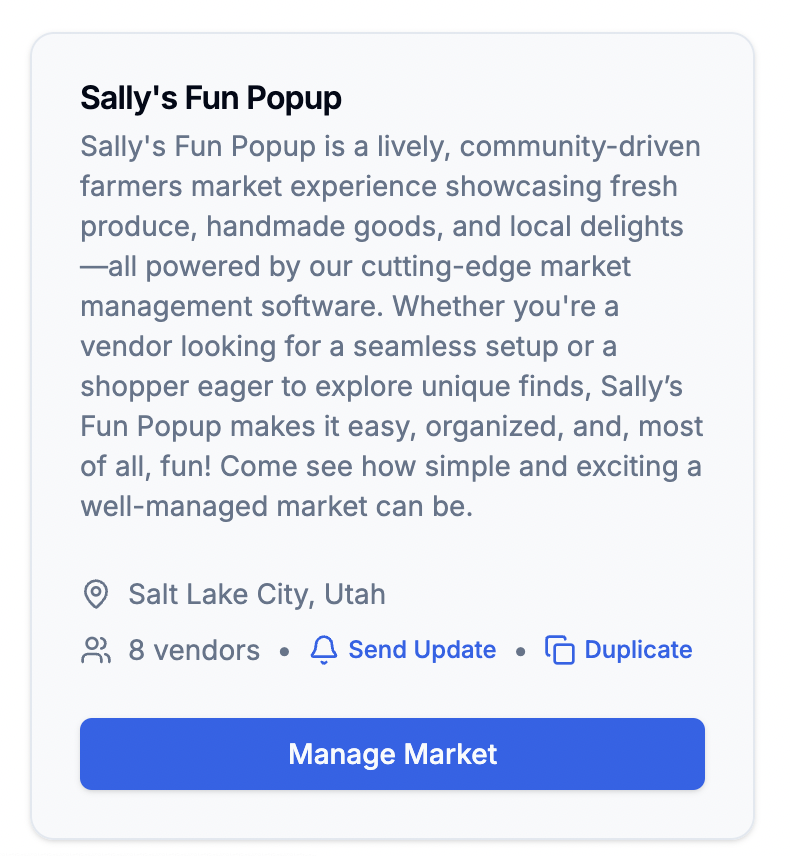
Markets List Page - Click 'Send Update' to message all vendors
Step 2: Create Your Update
- Click the “Send Update” button for the market you want to message
- Fill out the update form:
- Title: A clear subject for your update
- Message: The body of your announcement
Step 3: Send
Click “Send Update” to:- Send an email to all vendors in your market
- Post the message to each vendor’s portal
Updates are a great way to share important information like: - Weather alerts
- Schedule changes - Setup instructions - Market reminders - Policy updates
Best Practices
Writing Tips
Writing Tips
- Use clear, descriptive titles - Keep messages concise - Include all relevant details - Specify any required actions
Timing
Timing
- Send updates during business hours - Allow adequate notice for changes - Consider vendor preparation time - Avoid last-minute announcements
Content Guidelines
Content Guidelines
- Focus on one topic per update - Include deadlines if applicable - Provide contact information - Specify next steps if needed
Frequently Asked Questions
Who receives updates?
Who receives updates?
All vendors currently participating in your market will receive the update
via email and in their vendor portal.
Can vendors see past updates?
Can vendors see past updates?
Yes, all updates are preserved in the vendor portal for future reference.
How can vendors respond to updates?
How can vendors respond to updates?
While vendors cannot reply directly in the app, they can reach out to you
using your market host contact information.
