Overview
Connect your Seen Markets account with Flodesk or Mailchimp to automatically sync your vendor and shopper lists for email marketing. You can also export lists manually if you prefer to use a different email marketing platform.Setting Up Integrations
Visit seenmarkets.com/settings/email-services to connect your email marketing accounts: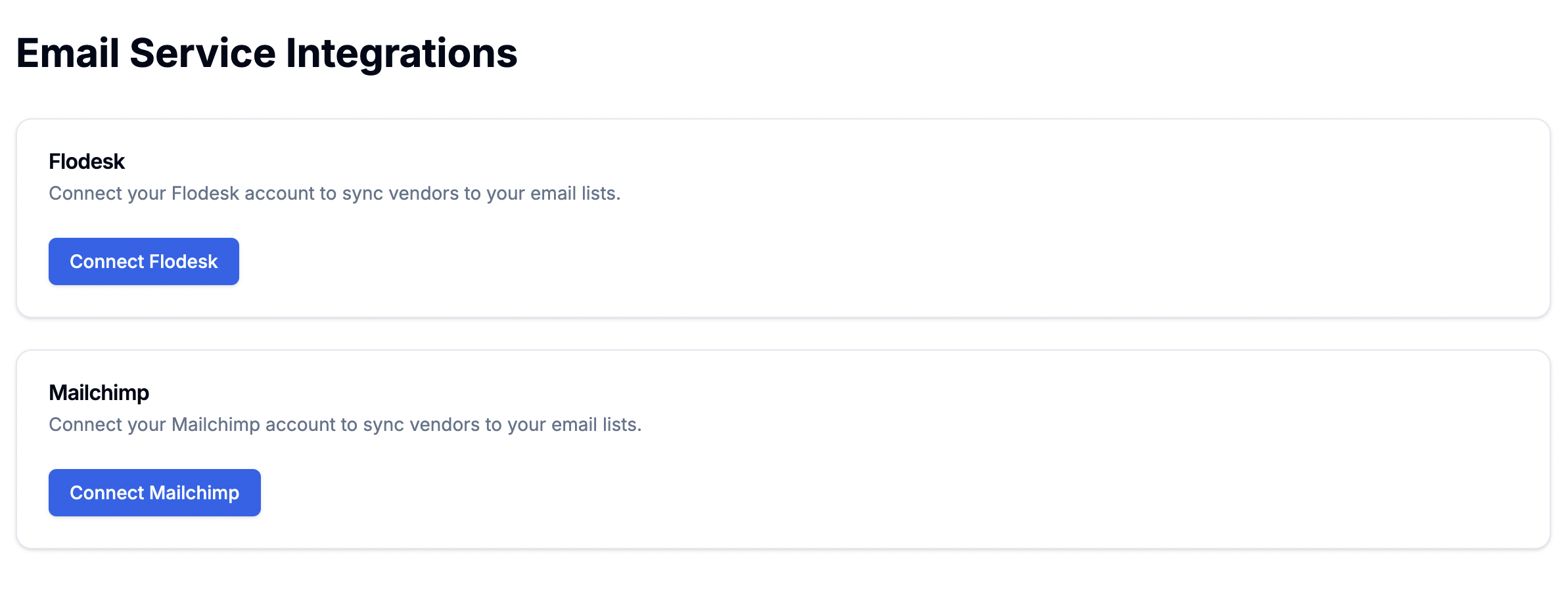
Email Marketing Integration Settings
Flodesk Integration
-
Get Your API Key
- Visit Flodesk’s API Key Guide
- Follow instructions to create an API key
- Copy the generated key
-
Connect to Seen Markets
- Click “Connect Flodesk” button
- Paste your API key in the form
- Save the connection
Mailchimp Integration
-
Get Your API Key
- Visit Mailchimp’s API Key Guide
- Generate a new API key
- Copy the generated key
-
Connect to Seen Markets
- Click “Connect Mailchimp” button
- Paste your API key in the form
- Save the connection
Syncing Your Lists
Vendor List Sync
Access your vendor list at seenmarkets.com/marketing-vendors to:- View all vendors across your markets
- Select vendors to sync
- Click “Sync to Email List”
- Choose your connected platform
- Confirm the sync
Shopper List Sync
Access your shopper list at seenmarkets.com/marketing-customers to:- View all shoppers who have:
- Joined your community
- Entered giveaways
- Visited your markets
- Select shoppers to sync
- Click “Sync to Email List”
- Choose your connected platform
- Confirm the sync
Manual Export Option
If you prefer not to set up API integrations, you can export your lists manually:Exporting Vendors
- Go to marketing-vendors page
- Select vendors to export
- Click “Export CSV”
- Import the CSV into your preferred email marketing platform
Exporting Shoppers
- Go to marketing-customers page
- Select shoppers to export
- Click “Export CSV”
- Import the CSV into your preferred email marketing platform
Best Practices
API Security
API Security
- Keep API keys secure - Don’t share keys publicly - Rotate keys periodically - Remove unused integrations
List Management
List Management
- Sync lists regularly - Verify sync success - Remove duplicates - Maintain list segments
Email Marketing
Email Marketing
- Follow email marketing laws - Respect opt-out requests - Maintain clean lists - Track engagement metrics
Frequently Asked Questions
How often should I sync?
How often should I sync?
Sync your lists whenever you have new vendors or shoppers. Regular syncs
ensure your email lists stay current.
What's included in the CSV export?
What's included in the CSV export?
Exports include contact information and basic profile details while
maintaining privacy and data protection standards.
Is my data secure?
Is my data secure?
Yes, all integrations use secure API connections, and we never store your
email marketing platform’s API keys in plain text.
